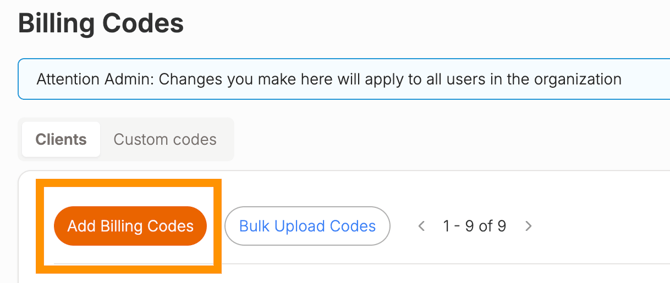Manual Entry and Bulk Uploading Billing Codes
Easily add or import clients and matters into Billables AI to keep your billing records accurate and in sync for automated time tracking.
Do you use an eligible billing platform? If so, use the Billing Integration to automatically sync your clients and matters. You can enable this directly on the Integrations page.
Bulk Upload of Billing Codes:
As a new user, use the following instructions to import a list of your existing list of clients and matters by performing a bulk upload with a CSV or Excel spreadsheet. This process allows you to efficiently migrate your client and matter data into Billables AI without manual entry, ensuring your records are accurate and up-to-date from the start.
-
Go to the Billing Codes page and click on Bulk Upload

-
Download the template

-
Fill in your billing codes using the downloaded template. Some important things to note:
-
Client is the only required field for import, all others are optional. However, we strongly recommend a complete list of each corresponding matter for your clients.
-
The terminology for clients, matters, cases, etc. may vary depending on firm and practice management software. If you need help figuring out which field should map to the Billables template, reach out to us.
-
-
Save your completed template as a CSV or Excel file and upload it into Billables.

Manual Upload of Billing Codes:
To manually add new clients and matters directly to Billables AI, please follow the following steps.
1. Select Add Billing Codes
2. You will be prompted to select or add a client.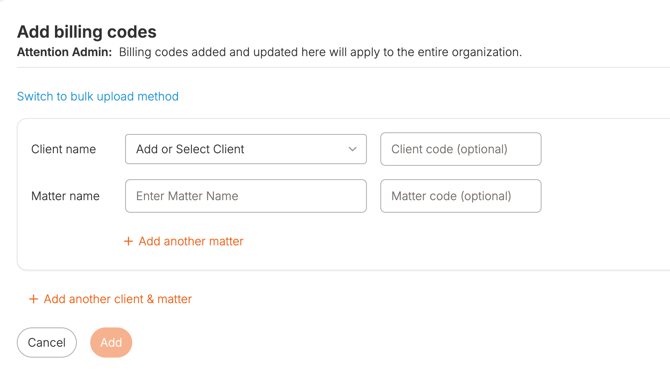
Optional 3. Add a new client. Note: When adding a new client, you will need to type the client name and complete the billing code setting.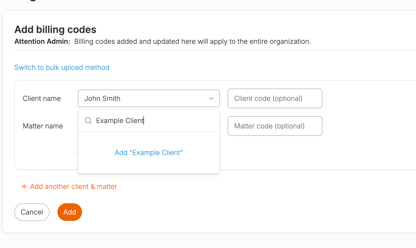

To learn more about billing code settings, please see this article.
FAQs
What happens if I upload a new list of billing codes that includes previously existing codes?
Billables AI automatically de-duplicates your entries, ensuring only new billing codes are added. Existing codes spelled the exact same are recognized, so duplicate codes are not created.
How do I change a client or matter name?
If you want to make changes to an existing client or matter, we recommend manually updating on the Billing Codes page instead of uploading a spreadsheet.
When uploading a CSV template, Billables AI will only de-duplicate clients and matters if they are spelled exactly the same. If you previously uploaded a matter named "John Doe Case" then changed the name to "Jon Doe Case" and re-uploaded, it will create a new matter instead of replacing the original.
Is there any automation I can leverage for this process?
For enterprise engagements, we may be able to establish a custom automation to sync billing codes through email export from your practice management system.
To learn more about this, please reach out to our sales team at hello@billables.ai