External IT Admin Instructions
Granting Access to Billables AI Integrations
Systems administrators with company-level administrative privileges for Microsoft 365, Teams and Zoom can follow these steps to grant Billables AI integrations access to employees within the organization.
This ensures integrations are secure, compliant, and restricted to authorized employees. For more information about Billables AI privacy and protection, see our Security Overview.
Microsoft 365 Instructions
Enable delegated permissions: Visit this admin consent URL in your browser and log in Microsoft Admin account. Then click Accept when prompted:

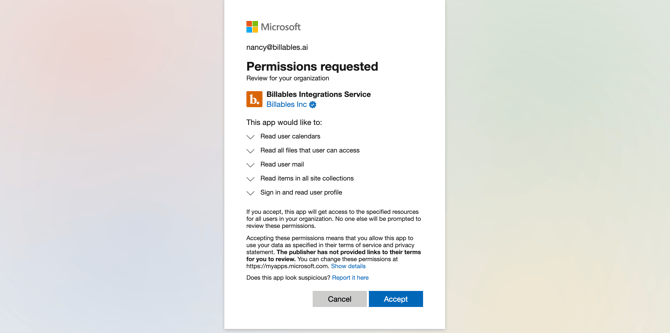
Microsoft Docs Add-In Instructions
To capture activity within Microsoft 365 applications such as Word and Excel, the Microsoft Docs Add-In must be deployed.
For more information please see Microsoft Docs Add-In
- Navigate to Integrated Apps page in the Microsoft 365 Admin Center and login as the admin account.
- Select "Upload custom apps," see below:

-
Select "Provide link to manifest file" and copy/paste the appropriate link below, then select Validate:
-
Global (account login at https://app.billables.ai): https://static.billables.ai/word-add-in/1.3.4/manifest.xml
- EU/UK (account login at https://app.eu.billables.ai for EU data residency requirements): https://static.billables.ai/word-add-in-eu/1.3.4/manifest.xml

-
-
Select which users to install the Add-In for:
-
For organizations planning to onboard most firm members, we recommend selecting 'entire organization.' This approach streamlines deployment by eliminating the need to repeat the installation process for future users.
-
If you prefer to make Billables AI available only to specific users or groups, you can designate the intended individuals or teams during Add-In installation.

-
-
Click “Accept Permissions”:

-
Accept the permissions request:
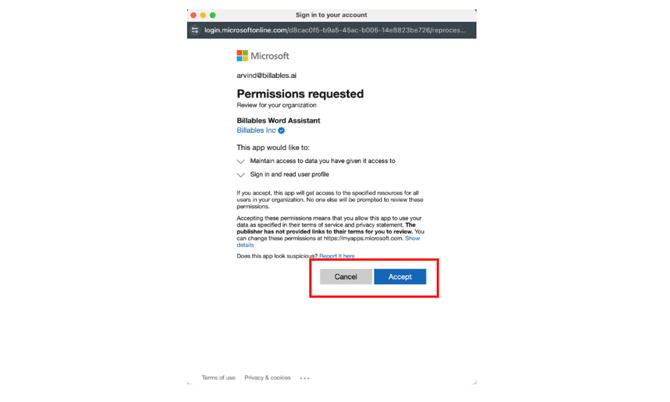
-
Once the permissions are accepted, click Next:

-
Click Finish Deployment:

-
You’re all set!

Microsoft Teams
If you're working with someone who already has Billables AI admin access, please request the custom link from them. They can generate this link on the Billables AI Integrations page:
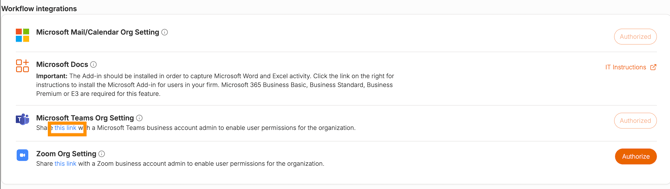
If you have not yet received a custom Teams link, contact our team. Please specify the email domain of the organization for which you are configuring the integration. Once your request is received, a secure, custom link will be generated and sent directly to you.
Zoom Instructions
To enable organization-wide Zoom integrations, your company or firm must have an active enterprise Zoom license. Individual users holding a Zoom Pro or higher subscription may connect their personal accounts for individual use.
If you're working with someone who already has Billables AI access, please request the custom link from them. They can generate the custom link on the Billables AI Integrations page:
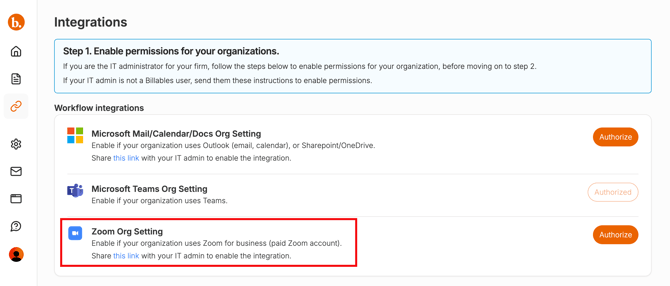
Alternatively, you can request custom Zoom link by contacting our team. Please specify the email domain of the organization for which you are configuring the integration. Once your request is received, a secure, custom link will be generated and sent directly to you.