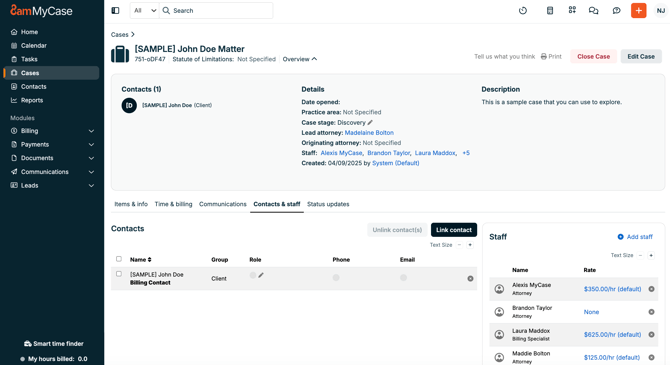MyCase Billing Integration
Integrate your MyCase account with Billables AI. Any new client and matter you add in MyCase will sync automatically to Billables AI.
Make sure the person enabling the MyCase integration has permission to "manage firm's preferences, billing and payment options" in their MyCase account. See the 'Required Permissions" section below for more detail.
Enabling the MyCase integration on Billables AI
On the Admin section of the Billables AI integrations page, select MyCase from the Billing integrations section.


Once you have selected MyCase, click the Authorize button.

This will take you to a new tab to authorize in MyCase. Login with your MyCase credentials:

You will then be redirected back to the Billables integrations page where you can see that the MyCase billing integration is now Authorized:

Required Permissions
The user setting up the MyCase Billing Integration needs to have the permission “Manage your firm’s preferences, billing and payment options?” set in MyCase.

Example: This user will not be able to authorize the MyCase integration because they are missing the permission for “Manage your firm’s preferences, billing, and payment options?”.

If you are missing the required permissions, you will receive a “Forbidden” error when attempting to set up the integration.
If you’re using MyCase rate plans, please note that billing rates are currently not syncing to Billables AI. This is a known issue on MyCase’s end, and we’re actively monitoring for updates from their team. In the meantime, your time entries will still sync correctly, but rates may need to be reviewed or entered manually.
FAQs
Does my MyCase email need to match my Billables AI email?
Yes, we need the emails associated with Billables AI and MyCase to match. To update your MyCase account email, see these instructions.
Will the time entries reflect the billing rates I have set for each case in MyCase?
Yes, when you update your billing rates in MyCase in the Contacts & Staff tab, the corresponding rates should be associated with your time entries when you export them from Billables AI to MyCase.